Thanks to a recent article in the print edition of The Wall Street Journal, I learned about Xobni, a great new plugin for Outlook that enables you to “find people, email and attachments instantly”.
According to a quote from Newsweek on Xobni’s home page, “Bill Gates called Xobni the next generation of social networking.” Curious, I HAD to give it a go.
Inbox spelled backwards, Xobni (pronounced “zob-nee” in their videos) downloads quickly and once installed the first thing it does is analyze all your email folders. That can take a few minutes, depending on how many emails you have filed there, but while you wait the installer entertains you with interesting facts. Such as, the average user has 30,000 emails in their Outlook. Yikes.
Then Xobni adds a sidebar panel on the right side of your Outlook window. And here’s what’s in the sidebar: Xobni has analyzed all your communications and sorted them by correspondent.

Xobni Sidebar in Microsoft Outlook
That sidebar is collapsible using the double arrows at the bottom.
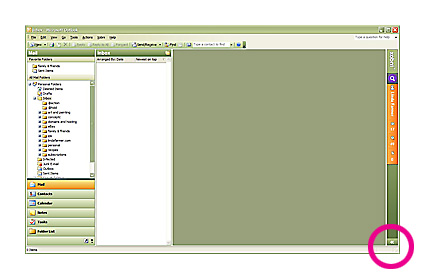
Closed Xobni Sidebar in Microsoft Outlook
When you have email in your inbox, it will use the most recent message and at the top (#1 in image below) in an index card fashion it displays the sender’s email address(es), phone numbers, and photo if you have that information in your Contacts. (Thanks Mom, I’m using you for an example but I’ve blocked out all the incriminating evidence!)
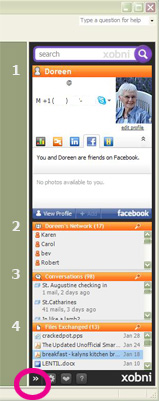
Xobni's Sidebar detail
Below that is a tabbed section that reveals the sender’s FaceBook and Linked-In profiles if they have one associated with their email address. And a Hoover tab that feeds information about their company if it is a business associate.
The next section (#2 in image) is “Network” – a list of the correspondents you have in common – i.e. people who have been copied in your email exchanges. Click on any one of those and it switches you to that person’s profile, network and conversations.
Below Network is a section named “Conversations” (#3). This is probably where your most useful information lives.
Conversations shows how many emails you’ve exchanged with a particular sender. But more than that, it displays the beginning text of those emails and these are clickable. When you click on a message another sidebar slides over the main sidebar. (Alternatively you can hover over the “Conversations” title bar and the double arrows will appear to click through to the next page listing all the most recent exchanges with the sender.) The newly opened sidebar has a slider for you to control how much detail you see in each message in the sidebar. There’s more to be explored there, but that should be enough to get you started.
For organizationally-challenged business users, the bottom panel, “Files Exchanged” (#4) will no doubt be among the most useful aspects of Xobni. Here’s where you’ll find a list of all the attachments you’ve exchanged with the sender. The developers have even put a video on their site to show you how to use this feature: https://www.xobni.com/learnmore/find_attachments.
There you have it. Now I do have this Caveat: I’m a new user and this is only what I’ve discovered so far. I stand to be corrected on how it works. Overall I find this plug-in fun and useful. It does take longer for my Outlook to open, but that’s not a big deal to me. Yet.
There are no doubt many capabilities I haven’t discovered yet – so please feel free to comment and share what you’ve learned. And better still, share your tips on how you use it!
Thanks for reading … expect good things.

Leave a Reply